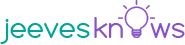After a wait of almost 12 years, Apple Maps has launched its feature to find street maps. There are several attractions to talk about and the interface is clean, as you’d expect from any Apple product. For its Look Around feature, Apple Maps makes use of parallax to make sure that users get a 3D-like depth. The Look Around feature is extremely easy to use. This article talks about two primary ways in which the Look Around feature can be accessed on Apple Maps.
Use with an address
Open Maps on your Apple device. Manually enter the name of the place or the address that you wish to look around in the bar at the bottom that reads, “Search for a place or addresses.” You’ll get a number of selections and you need to pick the correct address out of these. The location’s map will open and then you can choose either of two options.
There’ll be a binocular icon on the top right corner if you wish to continue with a look around in a minimized way. If the app has the location’s data for Look Around, a Look Around pop-up will be available. To see the image in full screen, there are two arrows towards the top left side of the screen. To exit, you can simply press Done.
The other option is if you’d like to watch on full-screen mode immediately. Look Around preview is available below the address. If you press on the preview image, the image opens in full-screen mode. You can press Done or minimize once you’re finished viewing in full-screen mode.
You can simply drop the dropper of Apple Maps at a location to look around even if you do not know the address of a location. This, however, will only work when Look Around will be available in that particular area. More often than not, you must zoom in very deep for Apple to identify the location. If you’re not zoomed in enough, the binoculars option will not show up.
This is how you do it. Open Maps and go to a specific location. Keep zooming in till you find the icon of binoculars on the top right corner. A specific spot will be chosen by Google somewhere in the area selected by you. The preview of Look Around will then take you around the place, and you can then view different areas.